Batch Profile
The Batch Profile page allows you to preprocess transactions in the batch, view a batch report, edit any exceptions or problems, and close and post the batch. The Batch Profile page shows a summary of the batch information including batch totals and control totals, batch counts and control counts, the date the batch was closed, the date the batch was posted, and the name of the person who closed and posted the batch.
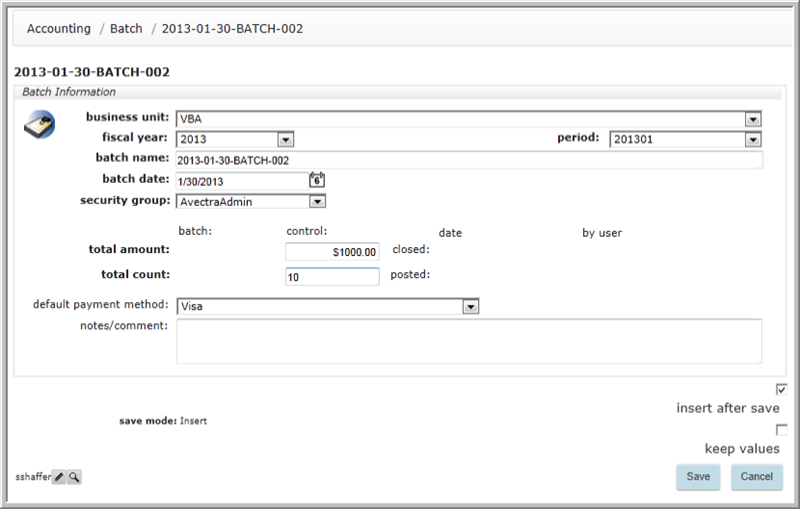
Batch Profile Tabs
The Batch Profile tabs contain child forms that display a list of the transactions and information related to the batch. Only the Security tab, batch group access child form has the Add functionality. The data in the remaining tabs is populated from other functionswithin netFORUM.
Currency information, including home and transaction currency and amounts, are tracked with all accounting transactions.
Several icons may be available on child forms throughout netFORUM that perform various actions when clicked. They are:
| Icons | Actions | |
|---|---|---|
|
|
|
expand/close icon to expand or close a child form. |

|
|
goto record icon to view that record's profile page. |
|
|
|
add icon to add a new record to the child form. |
|
|
|
edit icon to edit a record on the child form. |
|
|
|
delete icon to delete a record on the child form. |
|
|
|
grandchild form icon to expand or close a grandchild form. |
|
|
new window icon to open a child form in a new window. | |

|
more info icon to see more information about the a record on the child form. | |

|
linked headings to sort the records. | |
|
|
refresh the data in the form. | |
|
|
export the data to a quick report for download. | |
Below is a listing of the tabs on the Batch Profile and the child forms contained within each. Next to each child form is a listing of the columns contained on that child form.
Security
batch group access - group name. You will give access to this batch to selected security groups from this child form.
Invoices
invoices - Transaction Number, Date, Customer, Invoice Amount, Payment Amount, Open (invoice status.) Only invoices with at least one non-hidden, non-voided invoice detail will appear.
proforma invoices - Transaction Number, Date, Customer, Invoice Amount, Payment Amount, and Open (status.)
deferrals - Invoice, Deferred Account, Revenue Account, Closed?, #Recognized, #Recognitions Remaining, Amount Recognized, Balance, Adjustments, and Next Recognition Amount.
Payments
payments - Transaction Number, Date, Customer,Payment Method, Payment Reference Number (This is either the encrypted credit card number or the check number), Payment Amount, and Currency Information. Only payments with at least one non-voided payment detail will appear on the child form.
Credits
credit - Transaction Number, Date, Customer, Credit Amount, and Open (status.) Only credits with at least one non-hidden, non-voided credit detail will appear.
Refunds
refunds - Transaction Number, Date, Customer, and Refund Amount.
Miscellaneous
miscellaneous - Transaction Number, Type of Transaction, Date, Customer, and Transaction Amount.
Adjustments
adjustments - Transaction Number, Date, Customer, Note, and Adjustment Amount.
Change Log
change log - Field, New Value, Previous Value, Changed By, and Change Date.
Ledger
export file(s) - Lists the files, usually spreadsheets, regarding ledger entries.
ledger entries for batch (name) - Company, Account, Project, Description, Amount, Credit/Debit, Transaction Type, and Transaction Currency Amount.
Exceptions
exceptions - Message, Source, User, and Date
Batch Processes
processes - Action, Run Date, Status, and Message
Actions Bar
An important feature of the Batch Profile page is the Actions Bar. The icons in this panel are arranged IN ORDER from left to right to do your Batch Processes.

The close batch and post batch icons (last two on the right) will not be active until it is time to execute each process.
